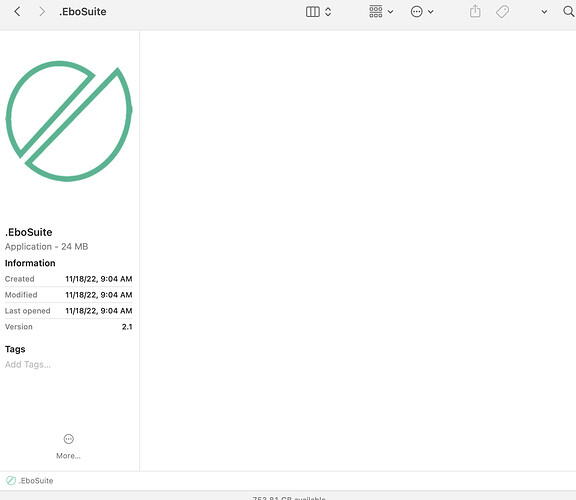My iPhone is not connecting as a camera. It shows up under “Enable Stream”, and I am able to use it as a camera in Quicktime so it is being recognized by the computer. Any ideas are appreciated. Thanks
Hi Rich, could you tell me what iPhone, computer, Live and OSX version you are using?
Sure,
iPhone 13 Pro Max running iOS 16.6
MacBook Pro, 2021 M1 Max, OS Ventura 13.2.1
Live 11.1.6
Thanks
Ok, thanks. I will discuss this with the team. Could this wait for one week? Some of us are on holiday now.
Sure, thank you for the help
Hi Rich, let’s see what is happening. My hunch is that we need to rebuild EboSuite with the latest mac os, I guess something has changed there. But let’s first do this:
- open an ableton live set and add an eSession plugin
- right click in the taskbar on EboSuite icon and do Options → show in finder
- close the EboSuite window
- go to the finder that opened and go to the .EboSuite app and make it
visible if necessary (with the cmd+shift+. command). - right click on .EboSuite and select ‘show package contents’
- go to Contents/MacOS and doubleclick on EboSuite
This opens the EboSuite window with a terminal window.
Can you now add the eVideo plugin and try to select the iPhone as camera source?
Can you sendthe data printed in the terminal window to us? thanks!
Hopefully that gives some hints as to what is going wrong.
Best,
Timo
Thanks Rich. I see that they changed a bit how it works in Ventura.
But when you select another view of the folder you will see the ‘Contents’ subfolder (now it is 'as rows, the icon. You should change it to for example ‘as list’).
Edit: i think you will get an error like this: handler: method … not implemented or incorrect call
Something has changed with the structure that apple reports here… I am looking into it!
Hi Rich, I think it got it working.
Could you please test with this version?
You can just test it out by closing the old EboSuite app and doubleclicking on the new EboSuite app in your downloads folder. If your iPhone is close it can now wirelessly connect as a (back facing) camera. To get the old screencapture method you need to connect it with a wire (and trust the computer).
If it works fine you can remove the old .Ebosuite.app from EboSuite folder and place the new one here. You also need to rename it, and that has changed also a bit with the new Mac OS version. To do this you need to open the terminal and move to the EboSuite folder in the user library (easiest done by typing ‘cd[space]’ and then drag the folder behind it). After that you need to execute this command:
mv EboSuite.app .EboSuite.app
You might need to give the terminal ‘Full Disk Access’ first (you can search for it in the System Settings).
I hope it works well for you!
Got it to all work! Thank you so much for the help